Smart Defrag can defragment files, folders, and entire drives as needed or scheduled. It also features SSD trimming to prolong your SSD performance and life.
It’s become almost common knowledge that the included disk defragmenter that comes with Microsoft Windows is not the best and never has been. You have many freeware replacements, and SmartDefrag is one of the best. You can set it as your Windows defragmenter replacement and forget about it, or you can go through the many options, including boot time defrag. It’s completely free and straightforward to use, as seen in the video below, where we walk you through using it.
With the improved IObit disk defrag engine, Smart Defrag not only defrags your HDD but also trims your SSD to accelerate disk access speed and enhance disk durability. Smart Defrag is also specially optimized for the file organization algorithm on Windows 10 & 11. To make it more powerful, Smart Defrag 6 provides several other useful features: Boott Time Defrag, which can defrag the Windows registry to release more RAM and ensure system stability. You can additionally customize Boot Time Defrag as per your needs. And Auto Defrag and Scheduled Defrag can ensure your disks are always optimized to their top performance and so much more.
Smart Defrag features SSD trimming to prolong the life and performance of your SSD drive.
Smart Defrag Features:
- Extremely Easy to Use
- Exceptionally Efficient Defragmentation
- SSD trimming
- Optimize Disk Performance
- Always-on to Work Automatically
- Data Safe and Reliability Guaranteed


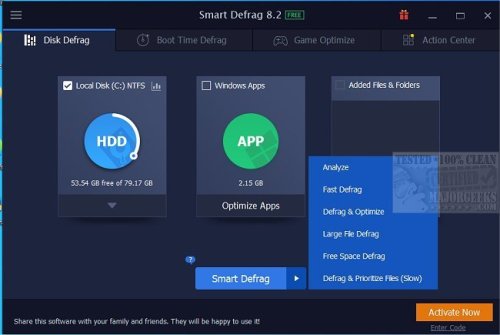
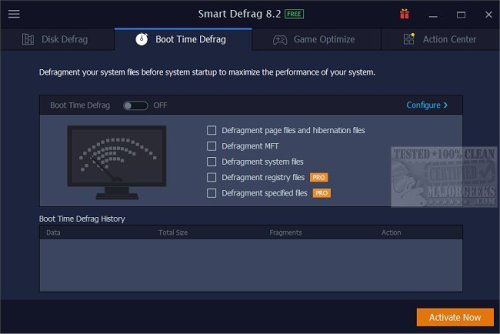
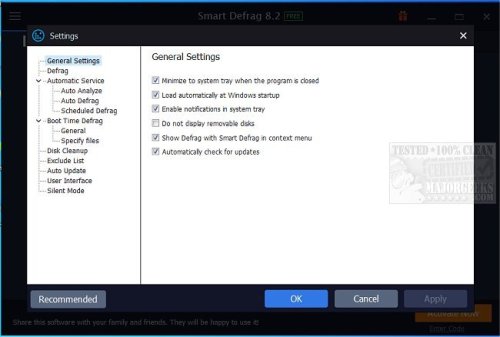

There are no reviews to display.