With this very small program you can pin any other program to always stay on top. It is portable and can be run on new as well as older Windows versions. When run it sits in the system tray, click the icon and then click on the window you want to have always on top, or open up the program and do it from there.
There are many advanced software to achieve the same but this have one feature and one feature alone, and it does it very well and requires no installation.
- Basic functionality is there, tested on Windows XP, 7, 8.1 and 10.
- Multi-monitor supported (verified dual extend configuration).
- High DPI supported (verified 100-200%).
- Select another window to be top most via CTRL+F11 (same as DeskPins).
- Make window under cursor top most via CTRL+F12 (save a drag-and-click).
- User friendly installer with upgrade support.
- Configurable keyboard shortcuts (select and pin window, pin under cursor).



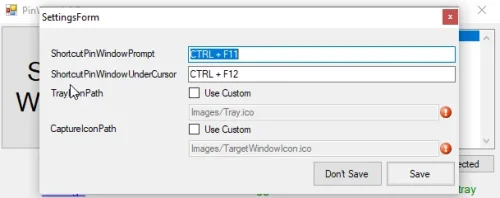
There are no reviews to display.