Torrente has returned, both in film form and as a video game. Again one can fight crime in Madrid from first- or 3rd-person perspectives, but not a mere virtual Madrid: in this game, the streets of Madrid have been faithfully converted into game maps and the players can visit such authentic locations as the Puerta del Sol or the Plaza del Callao if they so choose.
Santiago Segura, the man behind the film franchise, recorded the voice of Torrente and both the video game and the movie were made simultaneously (the movie being released a week before the game.) This is the first time that a Spanish video game has been developed at the same time as and in cooperation with the production of the movie it was based on.
Publisher(s)
Theme(s)
Licensed Title
Movies
Shooter


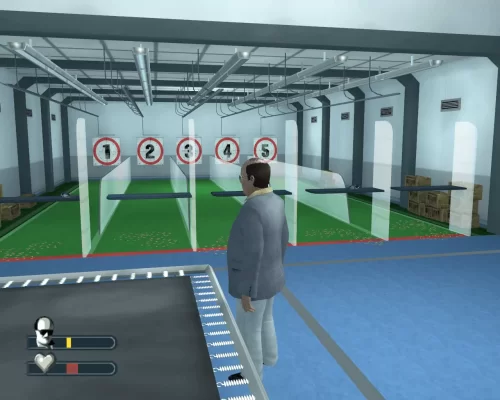
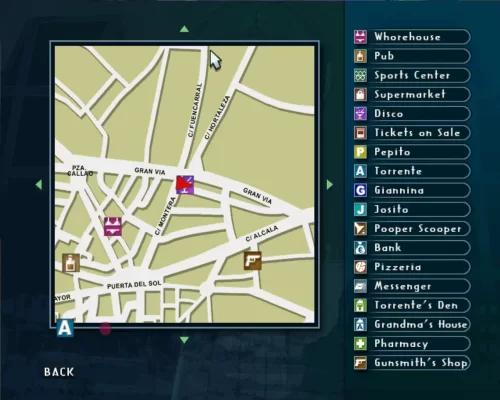
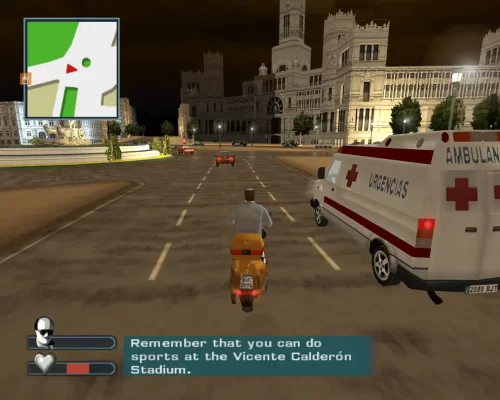
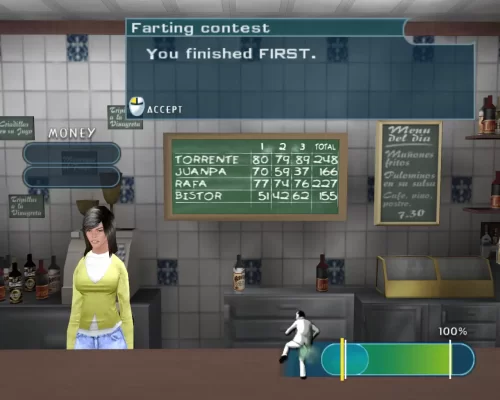



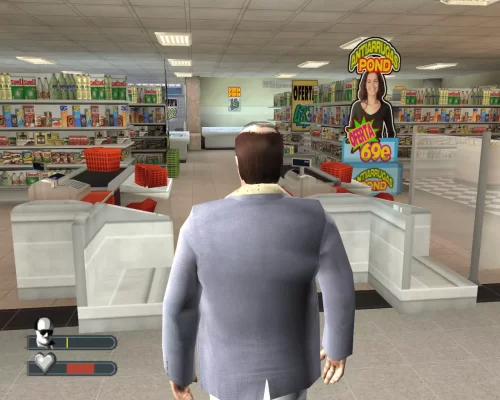
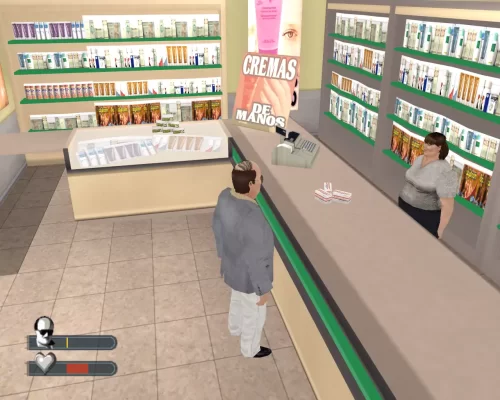
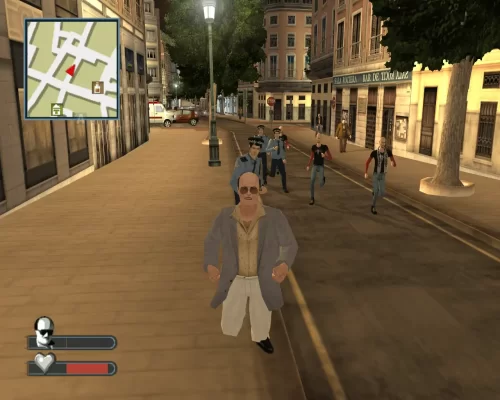

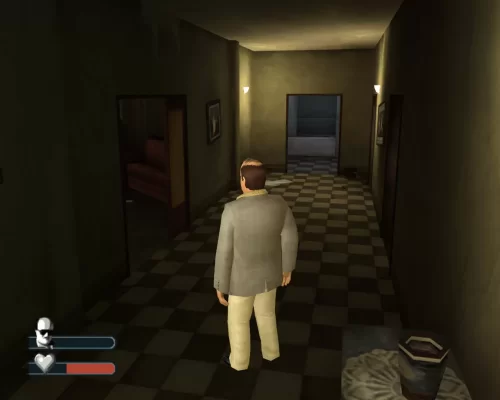
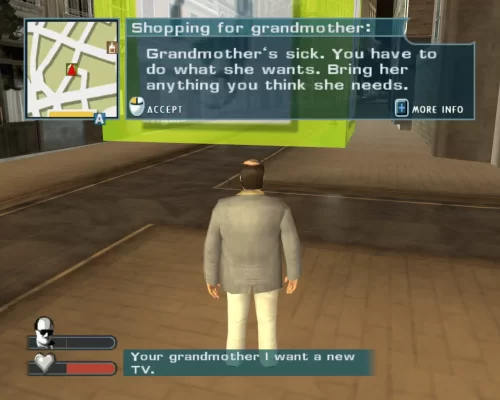
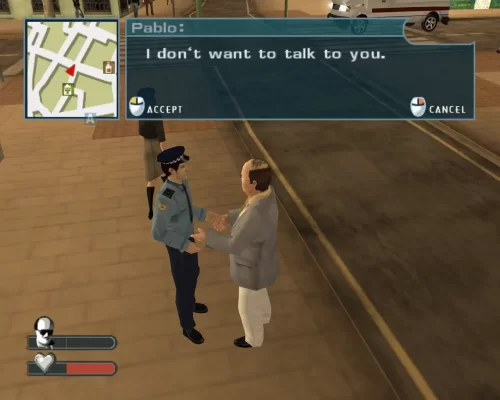
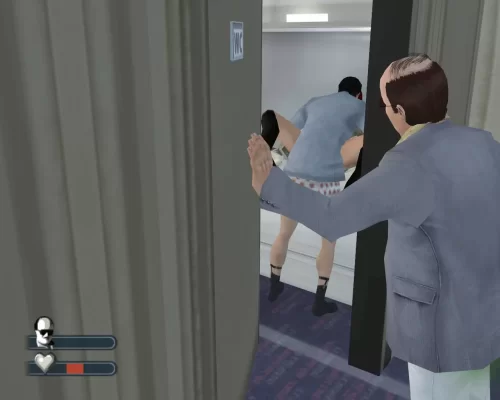
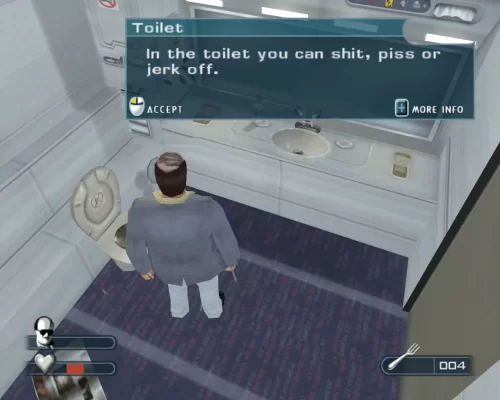
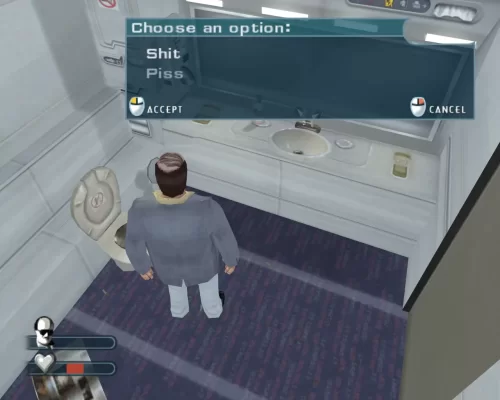
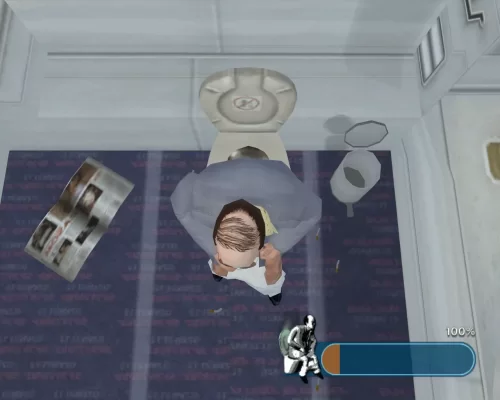

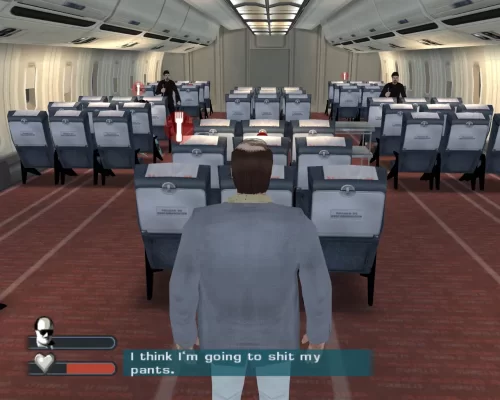
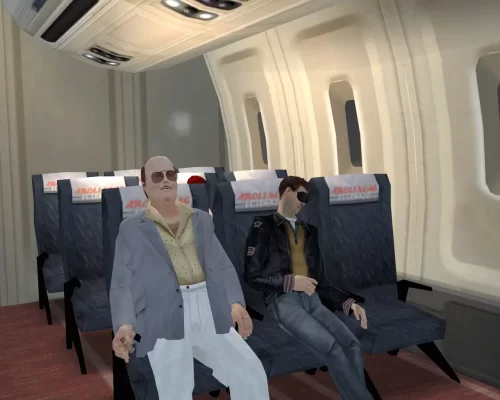

There are no reviews to display.